- Welcome to Auciou's Blog!
 Subscibe
Subscibe 
- Category: Computer 17 articles
Make an easy Audio/Video converter
September 24, 2009 at 10:49
If your television or sound box need to connect to DVD, VCD, HDTV player, etc., if there are only two groups of input, or one group, you may directly buy an extension line of Audio/Video, it can be a multi Audio/Video converter. The quantity of Audio/Video equipments is not limited. If you can't buy the extension line of Audio/Video, you can also buy a parallel plug (3 lines) and an Audio/Video line of 3 lines. Because I can't buy the 3 lines parallel plug, I bought a 2 lines parallel plug and a single line parallel plug instead, as below:

The elementary diagram:
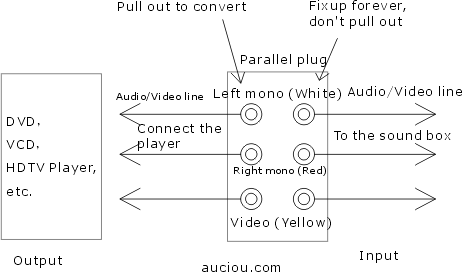
How to use?
Connect this parallel plug with an Audio/Video line of 3 lines, equalizing to make an extension line of Audio/Video. Everyday when you convert the Audio/Video sources, as the elementary diagram shows above, just pull out the left plug, then connect to another Audio/Video source, it will be converted. The profit is, when changing the Audio/Video source, you needn't to directly pull out the Audio/Video socket on the television or sound box, not only convenient, but also preventing that the cold solder happens on the circuit board, because of insert and pulling out frequently and continually.
The yellow plug is video, the red plug is right mono, the white plug is left mono, The connection photo of this parallel plug is below:

You may buy a parallel plug and an Audio/Video line for an Audio/Video equipment. If you have several Audio/Video equipments, you may buy several parallel plugs and Audio/Video lines. It is cheaper than buying the "4 groups of Audio/Video converter" in the marketplace. This method is good as long as you are diligent in moving hands.
Note: You should connect correctly, if you pull out the right side of the parallel plug "Fixup forever", and if both of the 2 sides are Audio/Video source, It may destroy some Audio/Video equipments.
 Permalink | Comments (0) | Trackback (0)
Permalink | Comments (0) | Trackback (0)September 22, 2009 at 03:11
If your sound box needs to connect to the computer, MP3 player, radio, etc., you may directly buy an extension line of audio, it can be a multi audio converter. The quantity of audio sources is not limited. If you can't buy the extension line of audio, you can also buy a parallel plug and an audio line, as below:
The elementary diagram:
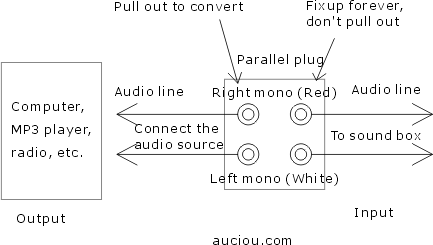
How to use?
Connect this parallel plug with a double audio line, equalizing to make an extension line of audio. Everyday when you convert the audio sources, as the elementary diagram shows above, just pull out the left plug, then connect to another audio source, it will be converted. The profit is, when changing the audio source, you needn't to directly pull out the audio socket on the sound box, not only convenient, but also preventing that the cold solder happens on the circuit board, because of insert and pulling out frequently and continually.
The connection photo of this parallel plug is below:

You may buy a parallel plug and an audio line for a sound box. If you have several sounders, you may buy several parallel plugs and audio lines. It is cheaper than buying the "Audio converter", "Audio/Video converter" in the marketplace. This way is good as long as you are diligent in moving hands.
Note: You should connect correctly, if you pull out the right side of the parallel plug "Fixup forever", and if both of the 2 sides are audio source, It may destroy some audio equipments.
 Permalink | Comments (0) | Trackback (0)
Permalink | Comments (0) | Trackback (0)Change the movie's display of 16:9 to 4:3
September 15, 2009 at 03:59
The size of my LCD monitor is 15 inches, 4:3. But always I saw a lots of movies, the screen display is below:Or like that:
There are 2 black spaces above and under the screen display of movie. If you want to remove the 2 black spaces, you may use the player "MYMPC", the official site is http://www.mympc.com.cn. You may download this software at http://dl.mympc.com.cn/file/mympcsetup.exe
Press "9" in the Numpad (Numpad 9) to zooom in till the proper size you want. You may press "1" to zoom out, press "5" to reset.
Then the display will become the full screen:

 Permalink | Comments (0) | Trackback (0)
Permalink | Comments (0) | Trackback (0)Another simpler way to close the same windows
Augest 08, 2005 at 19:54
If you have opened those 20 font files windows, there's another simpler way to close the same font files windows. Because there were more than 800 files, we need to find a simpler way to do.Press "Ctrl+Alt+Delete", the Window Task Manager will be opened. Then click one of the font names on the Window Task Manager, keep the "Shift" key, and press the "↓"(down) or up orientation key on the keyboard. Press "Delete" or click "End Task". Like this below:
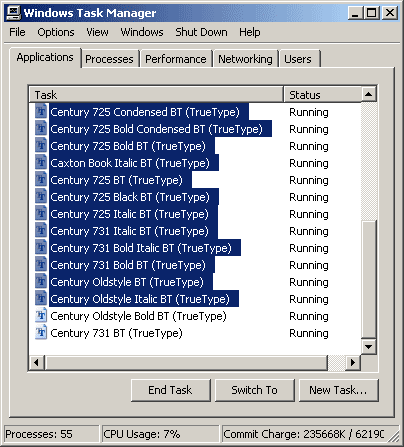
The same windows will be closed at once.
 Permalink | Comments (0) | Trackback (0)
Permalink | Comments (0) | Trackback (0)Normal measure of photos that shot by camera
July 18, 2005 at 13:49
How big were your photos that shot by digital camera? My friends liked the biggest measure, such as 2056×1536, or 1536×1152, 1600×1200. I thought it was discommodious, because:1. What's your Screen Resolution of display? The most popular is 1024×768, 800×600, 1280×1024. But none is 2056×1536.
2. The measure like "2056×1536" of the photo is extremely unnecessary. Probably a new photo in your camera will spend you more than 1 or 2 MB space of your memory card. 1024×768 will spend 25% space of "2056×1536" measure.
3. Many people thought, if the primal measure of the photo was 2056×1536, then change to 1024×768, it should be clearer than what if the primal measure of the photo was 1024×768. It was wrong.
In truth, the primal measure "1024×768" is clearer than "2056×1536" change to "1024×768". You can make a test personally.So I thought, the measure of Screen Resolution is the normal measure for your photos. Such as 1024×768, 1280×1024.
 Permalink | Comments (0) | Trackback (0)
Permalink | Comments (0) | Trackback (0)How to close the "Automatic Image Resizing" of IE
June 07, 2005 at 17:21
There was a new function in IE6.0, that enabled the image to be the proper size of the IE's measure. As a web design or a webmaster, I think it was discommodious for us. Because the visitors who were tyros often couldn't see the proper size and effect of the image that we wished.So as a visitor, I hope you can close the "Automatic Image Resizing" of IE. Then you can browse the right effect of the the photo that we showed.
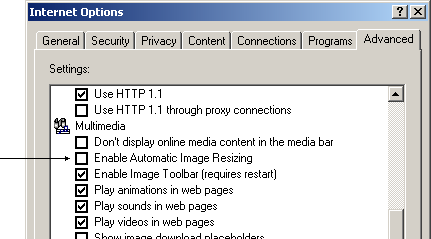
As the picture above, open the "Internet Option→Advanced", Find the "Multimedia→Enable Automatic Image Resizing", take out the "√".
 Permalink | Comments (0) | Trackback (0)
Permalink | Comments (0) | Trackback (0)View hundreds of font files more quickly
April 23, 2005 at 15:47
If you need to find a kind of font that was not in your computer, you need to install a font. When you have hundreds of font files to choose, such as this picture: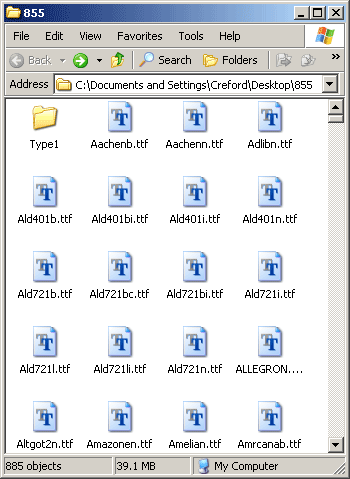
There are 883 font files. If click and open every file then close it, it will spend much time. Now, select 20 files, then press "Enter" which on the keyboard. It can open 20 files for one time.
How to close these 20 files when you've viewed? Keep the "Ctrl", then click the window-bars on the taskbar. Click one of the window-bars with the right key of mouse, choose "Close Group".
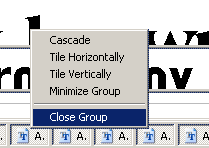
 Permalink | Comments (1) | Trackback (1)
Permalink | Comments (1) | Trackback (1)Nice sizes of pictures on the web page
April 21, 2005 at 18:04
If the proportion that width and height of the picture is appropriate, the web page will be nice. The proportion that width and height of wide screen television is 16:9. The proportion that 16:9 is very nice. So you can calculate the size of the picture. Fox example, if the width is 300px, then the height should be 300px ×(9÷16)=168.75px, so this size is 300×169.My favorite picture sizes:
160×90
320×180
480×270602×361
480×200 Permalink | Comments (0) | Trackback (0)
Permalink | Comments (0) | Trackback (0)A simple way to open many local photos
April 07, 2005 at 10:21
As a web designer, we usually needed to open many local photos at the same time. When every day we opened them, it's very discommodious and sometimes probably we forgot which photo should be opend.Now, you can found a new web page at local harddisk by FrontPage or Dreamweaver, I was used to write HTML source. You can insert these photos into this new web page, then save this web page file. The HTML source method is:
<img src="file:///D:/myphoto/****"><p>
<img src="file:///D:/myphoto/****"><p>
<img src="file:///D:/myphoto/****"><p>
<img src="file:///D:/myphoto/****"><p>
<img src="file:///D:/myphoto/****"><p>
<img src="file:///D:/myphoto/****"><p>When you open this web page that you founded, all of the photos will be displayed on this page.
 Permalink | Comments (0) | Trackback (0)
Permalink | Comments (0) | Trackback (0)Hide the volume icon in your taskbar
March 14, 2005 at 16:49
Probably, you'd like to reduce the icons in your taskbar as possible because there are many icons in the taskbar. My tidy desktop of WinXP, the volume icon had been hidden, view the whole picture. The volume icon is like this: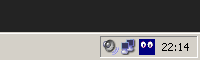
Open your "Control Panel→Shortcut to Sounds and Audio Devices". Throw off the "√" at "Place volume icon in the taskbar". Such as the photo below:
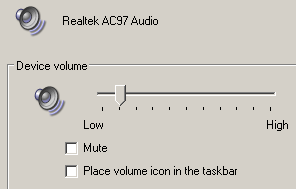
The volume icon had been hidden, like this:
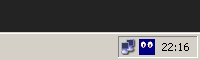
How to Control the volume? Creat a shortcut to "C:\Windows\system32\sndvol32.exe". Then you can open the "volume control".
 Permalink | Comments (1) | Trackback (0)
Permalink | Comments (1) | Trackback (0)March 11, 2005 at 15:42
Please click here to view the whole desktop. There is just a icon "My Computer" on the desktop. My friends often put many icons on the desktop. I feel this can engross the system source. And if there're many shortcuts in the "Quick Launch", you system may become a little slower. So I founded the toolbar "1" which is at the right of the "Show Desktop" icon.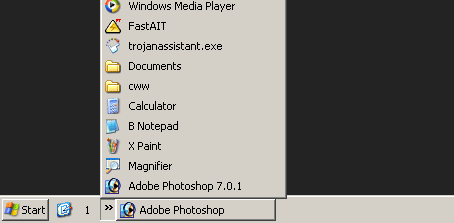
 Permalink | Comments (1) | Trackback (1)
Permalink | Comments (1) | Trackback (1)Shut down when insert the earphone?
February 13, 2005 at 15:36
Does Operation System need to be shut down when insert the earphone? Yes, it's very important to shut down your computer. Because the bnc connector plugs of earphone consists 3 pins(interfaces). When you insert the earphone to the computer or put the earphone out, 2 of the 3 pins probably will be in short-circuit. Your mainboard of computer may be destroyed. Permalink | Comments (1) | Trackback (1)
Permalink | Comments (1) | Trackback (1)Insert the earphone that needn't to shut down computer
February 13, 2005 at 10:25
First of all, you need 2 bnc connector plugs and one audio line. Such the photo below:
For the first time, shut down your computer.
The 3.5 mm plug is inserted to your computer.
Then connect them with your earphone like this:
If you want to pull the earphone out or insert it, first you can pull out the 2 audio plugs. (Such the photo below, the black plug and red plug are audio plugs)

Why do you need to shut down the computer when insert the earphone?
 Permalink | Comments (1) | Trackback (1)
Permalink | Comments (1) | Trackback (1)New printer could just print for 3 or 4 lines
February 11, 2005 at 15:43
The day before yesterday, I've bought a Canon iP1000 colorized printer. It had been tested extempore, everything was balanced. But there was a problem when I took this printer home: the printer could just print for 3 or 4 lines, then it stopped printing suddenly. My computer was also a new one.I tried to uninstall and install the driver of printer for 3 times until 1:30 at night. The second day, I reinstall my Windows Operation System again, the problem remained the same.
The mind boggled.
At last, I change to connect to another USB port, the trouble had been untied. Because I connect the data-line of printer to the USB extended line. If you don't use the USB extended line, your printer may work in the course of nature.
 Permalink | Comments (0) | Trackback (0)
Permalink | Comments (0) | Trackback (0)February 09, 2005 at 17:48
1. Streambox Ripper: Music files transform to MP3 format
Streambox Ripper is a very excellent software that make music files transform to MP3 format. The speed is quite fast and the sound quality is very standard. One 5 minutes song can be transformed in 20 seconds.
Plseae click here to search this software2. AbsoluteMP3 Recorder: Record sounds and music
AbsoluteMP3Recorder is one of the best recorder softwares thus far! Because the Windows Recorder just can record for 60 seconds. Several recorder softwares have noises.
Excellences of Absolute MP3 Recorder: simple and convenient operation, without record time limit, you can record for ".mp3" or ".wav" directly, the sound quality is very standard and the file cubage is small. There are diverse sound qualities for you to record.
Plseae click here to search this software3. For downloading
Net Transport, Netants, Flashget.4. Cool Edit Pro: Audio maker
A great software that record your singing or process music and audio files.
Plseae click here to search this software Permalink | Comments (1) | Trackback (0)
Permalink | Comments (1) | Trackback (0)I bought a new keyboard in this evening
February 07, 2005 at 20:32
Four days ago, our city's atmosphere is quite quite wet abruptly, it's infrequent. So there was short trouble of my keyboard, 5 minutes after I restart my computer, the keyboard couldn't be controlled at all. Then I restarted again, the keyboard was going to get right.How baffling it is! The trouble became serious that I must restart my computer in 5 minutes to use the keyboard.
In this afternoon, this keyboard could't be controlled any more. This evening, I went to a computer shopping with my keyboard. I didn't know my keyboard was broken, I thought perhaps there's some trouble with my PS/2 of mainboard, so I wanted to buy a switch of PS/2 to USB.
I said to the seller to test my keyboard for me. Unfortunately, the keyboard was broken indeed. Then I bought a new keyboard.
 Permalink | Comments (0) | Trackback (0)
Permalink | Comments (0) | Trackback (0)Reinstall Operation System needn't to format
January 27, 2005 at 21:19
If you use your computer very often, the Windows Operation System such as Windows 2000/XP would become slow after half a year. Because there are so many garbage files, trashy registered information in your System, or when your computer was destroyed by virus if you can't clear the virus and can't restore the system, you needed to reinstall your Windows Operation System.Usually, when we install the Windows Operation System, we used to format the harddisk. Someone formated the entire harddisk, or formated one subarea of the harddisk. From now on, if your system version is after Windows98, you needn't to format the harddisk any more!
1. Insert the Windows System Operation Installation CD to the CD-ROM.
2. "Welcome to Microsoft Windows XP" installation menu appeared. Click "Install Windows XP".
3. On the Installation Type options, don't choose "Upgrade", you should chosse "New Installation (Advanced)". Such as the cutline below: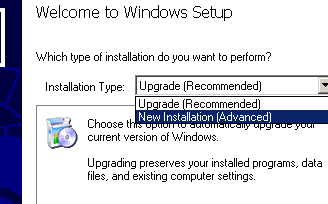
4. After input the Product key, click "Next" for one time, on the "Setup Options", click "Advanced Options". At "To this folder on my hard drive:", dont't follow the default folder such as "\Windows". You must input another folder name that not in your root directory of system subarea, for example, I inputed "\Winauciou".
At "I want to choose the install drive letter and partition during Setup", please choose it. If not, Your system will be installed in another subarea. Such as the cutline below: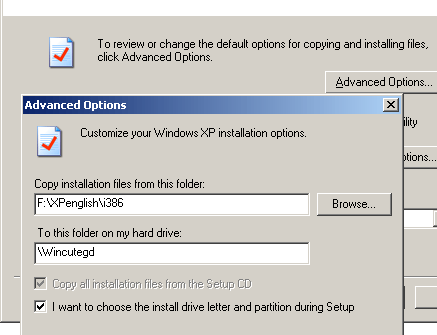
5. After your completion, delete the former system folder, such as "C:\WINDOWS".
6. On the desktop, click with right button at "my computer→Properties→Advance→Startup and Recovery→Settings", don't choose "Time to display list of operation systems". You will not see the double-startup list.There are 2 important steps: Step 3 and Step 4. If not so, you can't delete the former system folder in Step 5.
 Permalink | Comments (0) | Trackback (0)
Permalink | Comments (0) | Trackback (0) - Auciou: Programmer
Category:
Program | Internet | Computer
Blog Research | PHP | Philosophy
TDNote | Gratitude | Matnue | Aucist | Aroat | Aufirm | IXNes | Anydiary | Cersta | Coumit | Tovate | Aroat | Aucist | Matnue | Sinvide | Serble | Auciou's column | Peaceful Seabed | Webshu | Sail every day | Sail every dayArchives:
January 2011 | January 2010
December 2009 | October 2009 | September 2009 | April 2009
December 2008 | November 2008
May 2007 | April 2007
August 2005 | July 2005 | June 2005
May 2005 | April 2005 | March 2005
February 2005 | January 2005Recent articles:
My Go Daddy hosting is fast
Create a house with your spouse on the interest
Pending time which add a domain of hosting, was more than 36 hours
Diary: 2010-01-15
Many Linux hostings do not support the mod_expires module
Figured out, there is still a way
About the delicated IP of IXWebHosting
About the QUERY_STRING parameter of URL
About the ping value and speed of site
The relation between program and .htaccess file
Saved a delicated IP
Judge that does a long-range file exist in PHP
How to call the Confederation of Planets and the high evolving beings of alien/pray/make a wish
Use Apache as the local virtual hosting to preview the Blog
Create the development environment of Apache
Reinstall Apache and PHP for one step
The elements of program of preventing the spam and closing IP
How to close the visit log of ixwebhosting
Happy Wedding to a friend
Make an easy Audio/Video converter - Copyright © 2007-2026 auciou.com All rights reserved.
Programmed by Auciou.